Using the Content Viewer
Using the Content Viewer
To open the Content Viewer, you can either select content from the content list or just click on the View Mode button at the top of the Content Editor
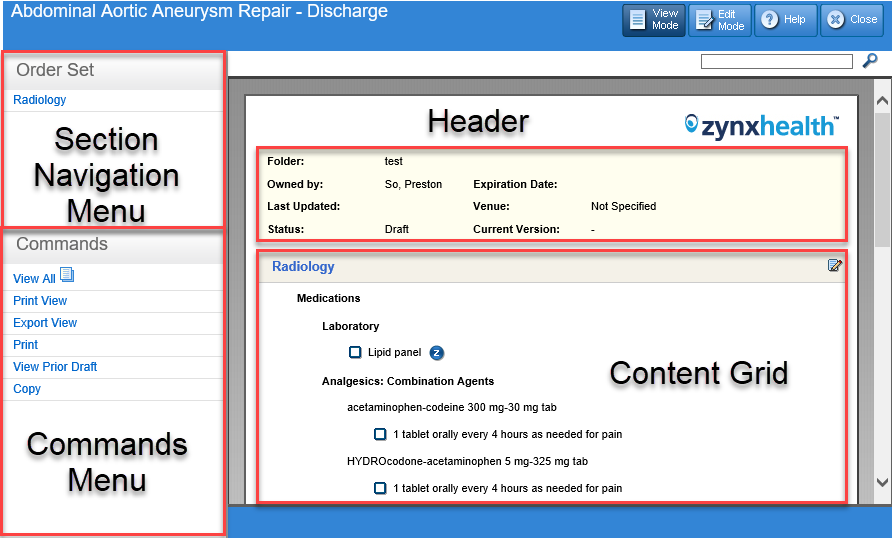
The left pane of the Content Viewer displays the following menus:
- Section Navigation Menu: Includes top-level sections of the content. Click any section to bring it in focus in the content grid.
- Commands Menu: Displays commands for interacting with the content in the content grid. Available commands include View All, Print View, Export View, Print, View Prior Draft/View Working Draft, Export, or Copy commands, depending on user permissions.
- View All: Displays all items.
- Print View: Displays all items except those marked for export only.
- Export View: Displays all items except those marked for print only.
- Print: Allows the user to apply a print template and print the order set
- View Prior Draft/View Working Draft: Allows you to toggle between the version you are currently editing and the version that was previously checked in.
- Copy: Allows a user to copy children items through their parent header. Cannot copy a child item by themselves.
Instructions for accessing commands from this menu will be written as, for example, “Click Print from the Commands Menu.”
The right pane of the Content Viewer displays the content (order set or plan of care) in a content grid. It shows order items for individual Sections, such as Vital Signs, Activity, Nursing Orders, etc. Icons within the content grid allow you to view Evidence, Drug Information, or Notes/Tasks associated with a selected item. For more information on the available icons, see Content Viewer/Editor Icons.
You can search for terms within the content by typing a term in the Search box and then clicking the Search icon ( ![]() ) or pressing the Enter key. This feature is helpful to find terms that you wish to edit. You can search for any terms within displayed text. The Viewer takes the user to the first item that has a match. To cycle through all the results that match, press CTRL+F3 or click on the Search Next icon (
) or pressing the Enter key. This feature is helpful to find terms that you wish to edit. You can search for any terms within displayed text. The Viewer takes the user to the first item that has a match. To cycle through all the results that match, press CTRL+F3 or click on the Search Next icon ( ![]() ). When there are no matches found, a message appears indicating this information. To start a new search, simply type a new term in the Search box.
). When there are no matches found, a message appears indicating this information. To start a new search, simply type a new term in the Search box.