Editing Workflows
Editing Workflows
Edit a workflow by clicking the workflow name from the Workflow List on the Workflow tab.
Minor Edits
When changing a workflow name or step name, the new name will immediately appear in Track Progress for activated content.
Changing a steps duration, assigned people, or welcome memo does not affect content already activated. Only content activated after the change will use the new step definition.
Delete and Re-sequence Steps
Deleting or re-sequencing steps is allowed but has serious consequences if the workflow already has activated content.
If the workflow does not have activated content, delete an unneeded step by clicking the appropriate x on the right side of the step.
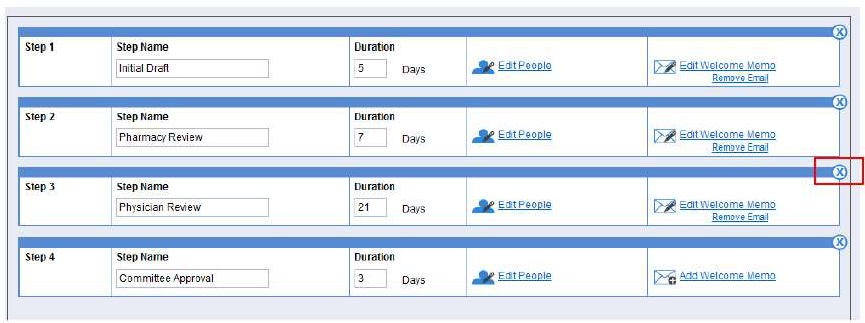
Restore the step by clicking the + on the right side of the step.
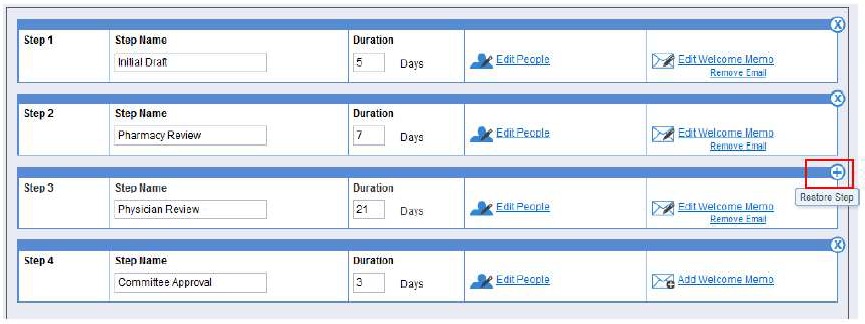
To re-sequence a step, click and hold the group bar for the step and drag and drop the step to the new position.
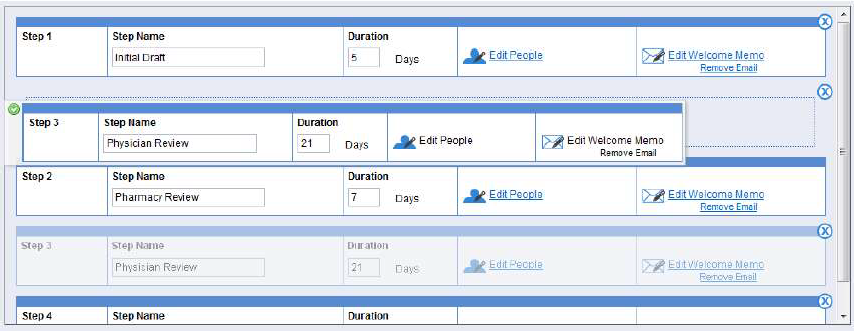
Effects of Deleting Steps with Active Content
If a workflow has activated content, the content will be deleted because it will no longer conform to the workflow definition. When saving this change, you are given the option to export the content. This will create a text (.csv) file that can be saved locally and used with MS Excel. You can reactivate the content currently in progress to restore it to its current step using the revised definition. The text file contains all the information you will need to reactivate the content with its original start date. When activating with a date prior to today, the current step will not generate a Welcome e-mail since this step would have done so when it originally started.

If you want activated content to follow the original version of the workflow but want to create a new version of the workflow for future activations, click Copy from the Workflow List page to create a new version of the workflow. The new version will include the same information as your original workflow (steps, durations, assigned users, welcome memo); however, the workflow name must be different.