Comparing Order Sets
Comparing Order Sets
The compare functionality allows you to compare two order sets and display the differences between them. Comparisons can be made between two Zynx order sets, two custom order sets, or a custom order set and a Zynx order set. In the comparison, a Baseline order set is compared to a New order set.
During set up of the compare feature, the user specifies which order set is to be the Baseline order set and which is to be the New order set. The Baseline order set is the primary order set that is used as the basis for comparison. The New order set is the secondary order set, and you can edit the New order set to match the Baseline. For example, many clients periodically compare a custom order set with the latest Zynx order set. In this case, the custom order set is the New order set and the Zynx default order set is the Baseline order set.
Items from the Baseline order set may be copied into the New order set if the New order set is editable. Only the New order set can be updated—you can copy items from the Baseline order set over to the New order set, but you cannot copy items from the New order set to the Baseline.
The New order set is editable or read-only based on its status and the user’s edit privileges. A New order set with any of the following edit statuses is opened in read-only mode:
- Draft but checked out by another user
- Released
- Review
- Retired
This feature compares orderable items and their associated Item Details, including Linkable Content, between the two order sets. Section headings, sub-headings, and reminders are not compared.
Reminders are displayed in the results but are not comparable. Linkable and non-linkable content is compared and displayed.
Orderable Items refer to both Medication and Non-medication order items. Medication order items may only be compared to other Medication order items, and Non-medication order items may only be compared to other Non-medication order items.
Order items are comparable if any of the following are true:
- Order items share the same PIVOT ID
- Order items share the same custom PIVOT ID
- Order item PIVOT IDs are mapped to each other via a client’s custom PIVOT ID
If the order item in the Baseline order set does not have a PIVOT ID, the order item will be compared to all order items in the New order set using a text-to-text method. Items are considered comparable when an exact text match is found.
Evidence links are determined to be equal based on comparing the following attributes in the specified order:
- Evidence Type – If one Evidence Item is of type Common Practice, and the other is of type Zynx Evidence or Custom Evidence, they are not considered equal.
- Evidence URL – If both Evidence links have the same URL, they are considered equal, even if one link is a Zynx Evidence link and the other is a Custom Evidence link.
To compare two order sets:
- Hover over an order set and click the Compare link.
- In the dialog box that appears, specify the following and click OK:
- Specify whether you want the selected order set to be the Baseline or the New order set
- Specify whether to include the item details in the comparison
- Select a second order set for comparison from the Select Baseline Content screen and click OK.
- A dialog box appears confirming the order sets you have selected for comparison. You can choose to compare the order sets as you have selected them, swap them and then compare them, or cancel the comparison. Click OK.
The Comparison Result screen displays the Baseline and New order sets side by side. Click the Color Key button to display a dialog box showing a description of the color coding used in the comparison.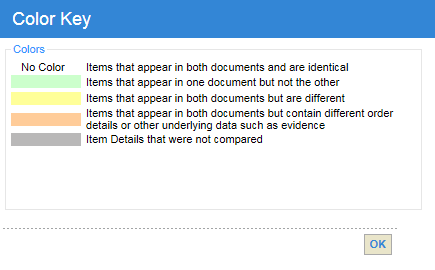
Click a link at the bottom of the screen to perform any of these tasks:
- Copy To New: Select an item in the Baseline order set and click the Copy To New link to copy the item into the New order set.
Only the New order set can be updated. Items from the Baseline order set may be copied into the New order set if the New order set is editable.
You cannot copy cross-linked content (order set content included in a plan of care as linked content, or plan of care content included in an order set as linked content) from the Baseline order set into the New order set.
- Undo: Undo previous edits one at a time.
- Edit: Open the New order set in the AuthorSpace Editor. See Customizing and Editing Order Sets. You cannot edit cross-linked content.
- Check In: Check in the New document with any changes applied.
- Print: Print the Comparison Result screen. You can choose to print the entire contents of both order sets or you can only print the differences. The differences are displayed in the following sort order: items that are in the New order set but not the Baseline, items in both, and items in the Baseline that do not appear in the New order set.
- Save & Close: Saves the changes and closes the Comparison Result screen.
- Cancel: Close the Comparison Result screen and start over.