Content Explorer
Content Explorer
Click Content Explorer to view Zynx default content as well as content owned and created by the user’s local environment. Content folders appear on the left side and contains the following folders:
- The “Zynx” folder contains Zynx default content organized by modules (i.e., clinical conditions or procedures) that are licensed by the users account. For example, the ZynxOrder Order Sets folder > Acute Myocardial Infarction/STEMI folder contains order sets associated with the Acute Myocardial Infarction/STEMI module. Depending on what you are licensed for, you may see any of the following folders:
- ZynxOrder Order Sets: Contains Zynx default order sets for the inpatient setting. See Working with Order Sets.
- ZynxCare Plans of Care: Contains Zynx default interdisciplinary plans of care for the inpatient setting. See Working with Plans of Care in ZynxCare.
The “Our Content” folder contains content owned and created by users in your environment. The organization of the content is specific to your environment. The folder is named “Our Content” by default. The administrator can change the name of the folder by double-clicking on the folder name. Content can be order sets, plans of care, or linkable content.
The following information is shown for each folder’s content:
- Type: Identifies the type of retrieved content as an order set, linkable content, or plan of care.
Content published to ViewSpace appears with the icon next to it. Content is published to ViewSpace in the Content Manager. See Managing an Order Set With the Content Manager and Managing a Plan of Care With the Content Manager. To view content of a specific type (Our Content folder only), hover the mouse over the “Type” and click on the downward arrow that appears on the right. A list should appear with “sort ascending”, “sort descending”, and “filter”. Hover the mouse over “filter” and another list should appear with radio boxes of filterable content types. Select the boxes of the content you would like to view. Filtering for the “Status” column is done in a similar way.
icon next to it. Content is published to ViewSpace in the Content Manager. See Managing an Order Set With the Content Manager and Managing a Plan of Care With the Content Manager. To view content of a specific type (Our Content folder only), hover the mouse over the “Type” and click on the downward arrow that appears on the right. A list should appear with “sort ascending”, “sort descending”, and “filter”. Hover the mouse over “filter” and another list should appear with radio boxes of filterable content types. Select the boxes of the content you would like to view. Filtering for the “Status” column is done in a similar way.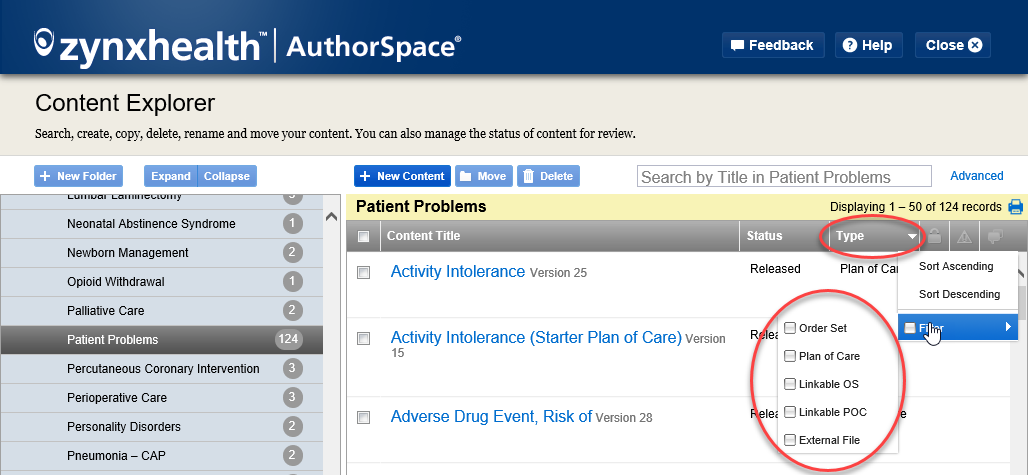
- Content Title: Identifies the name of the content.
- Status: Indicates the state of the content. The following statuses are valid:
- Draft: The content has not been released and can be modified.
- Review: The content is being reviewed. The content cannot be edited in Review status.
- Released: The content has been released.
- Retired: The content has been superseded or retired and should not be used.
- Version: The version assigned to Released content is displayed in a gray font next to the Content Title. See Versioning Order Sets and Versioning Plans of Care.
A version number is not assigned until the content is Released, so for content in a Draft or Review state, use naming conventions to help identify the version if necessary. Released content cannot be edited without changing the version number. If you choose Released content for editing, you will be prompted to create a Draft version, and a new version number will be assigned when that Draft is Released.
To sort content in ascending or descending order by Type, Our Content, Status, or Version, click in the appropriate column header. If you have more than one page of content, page through the content using the page numbers and arrows.